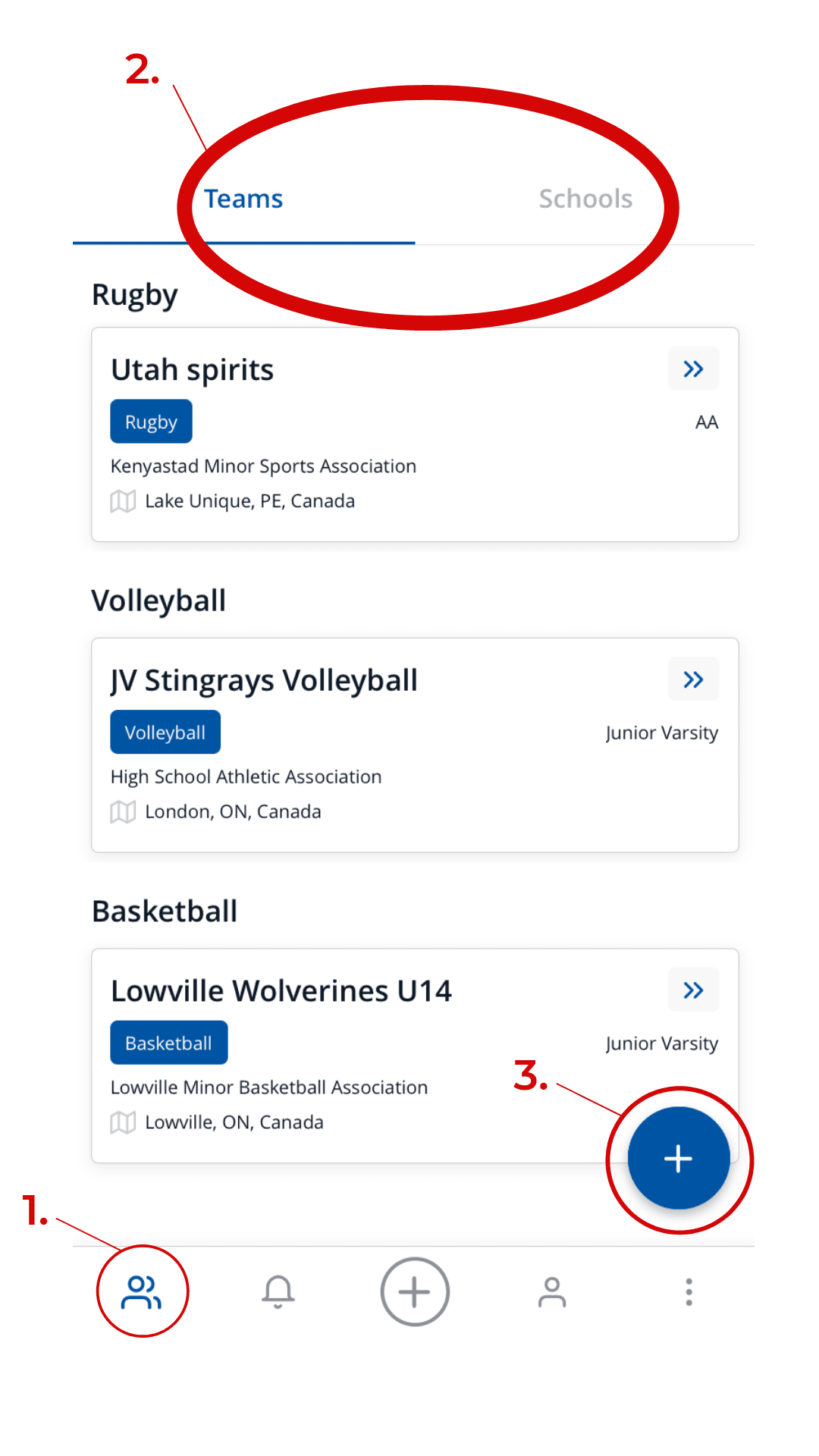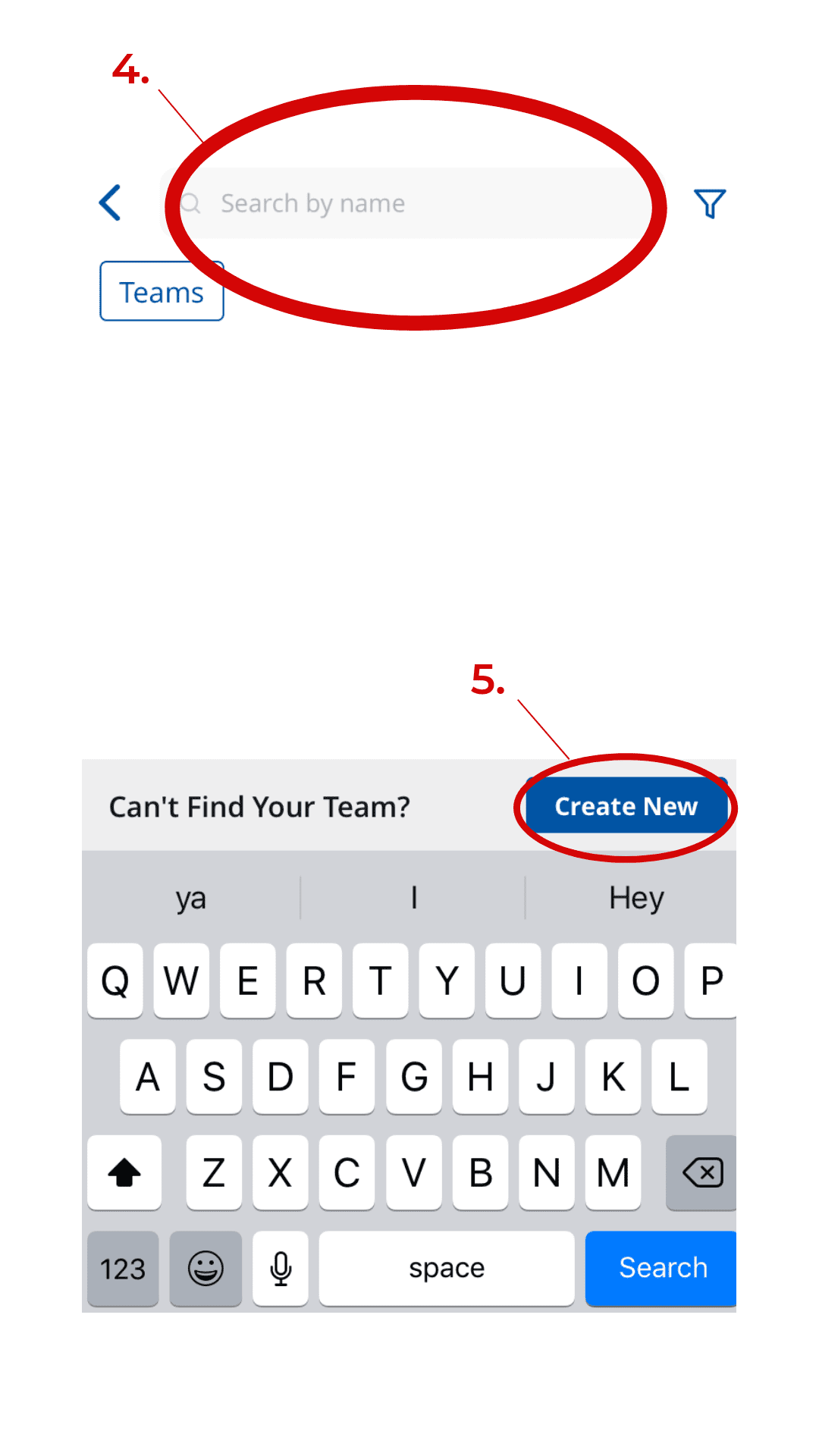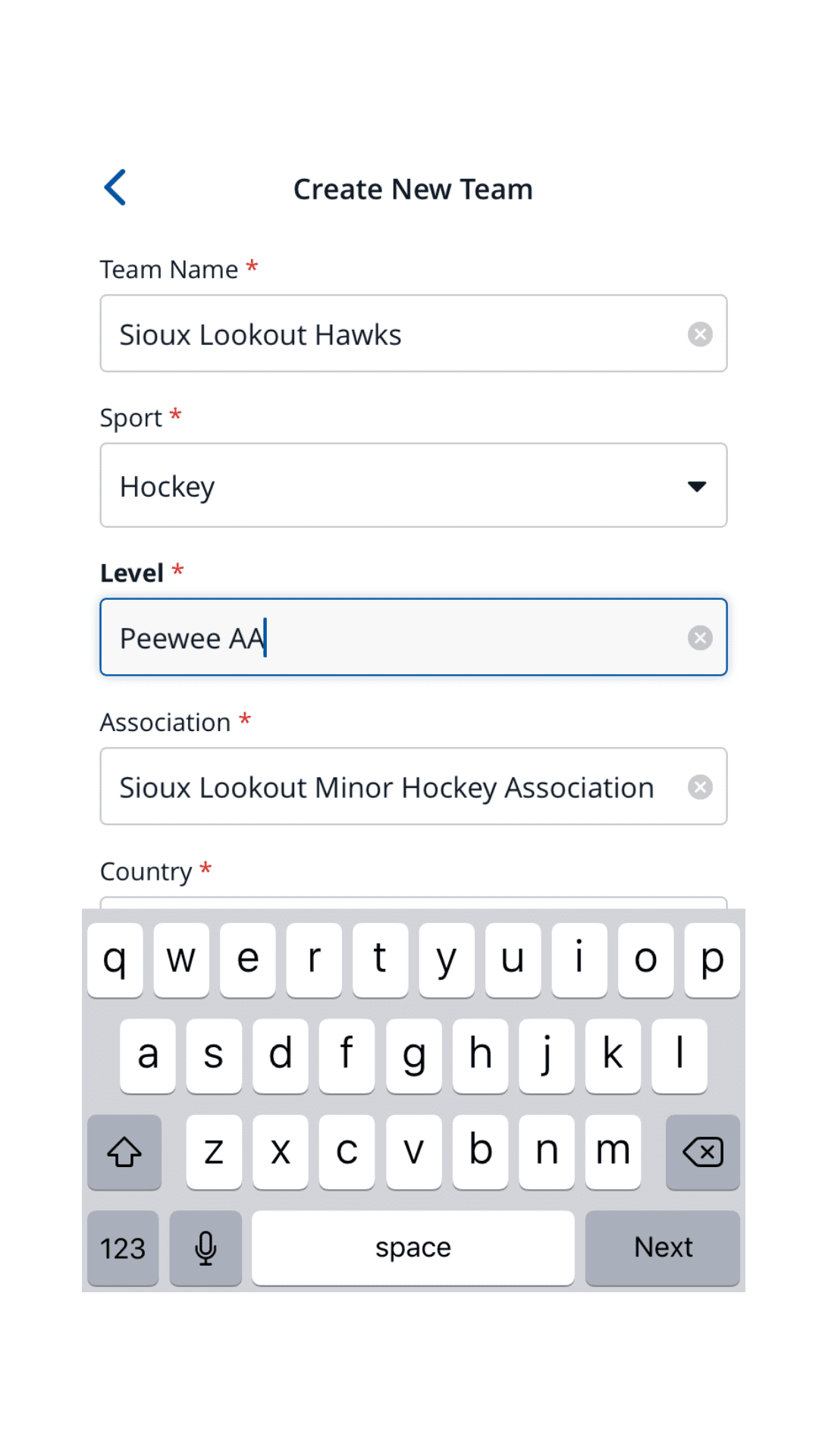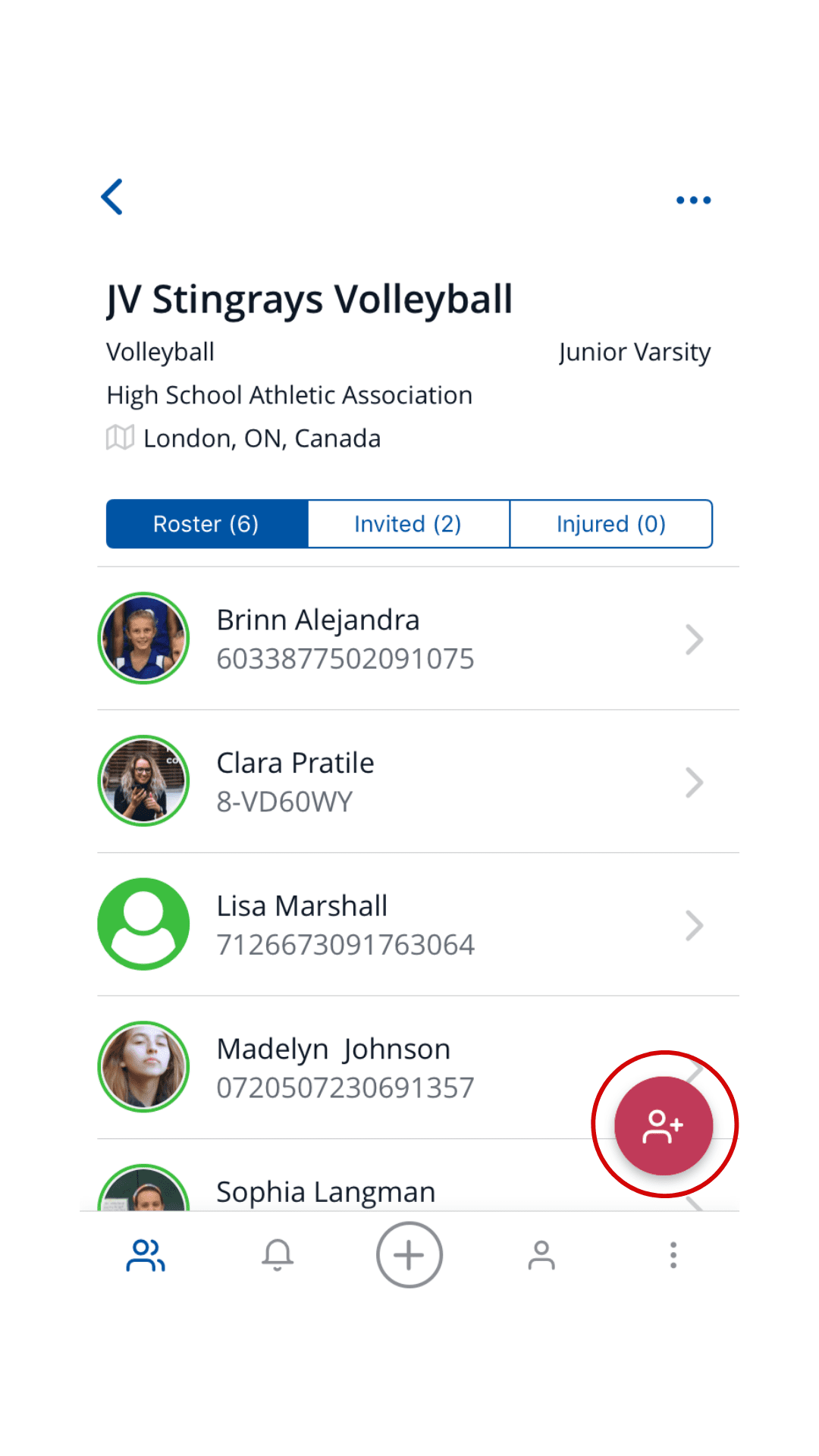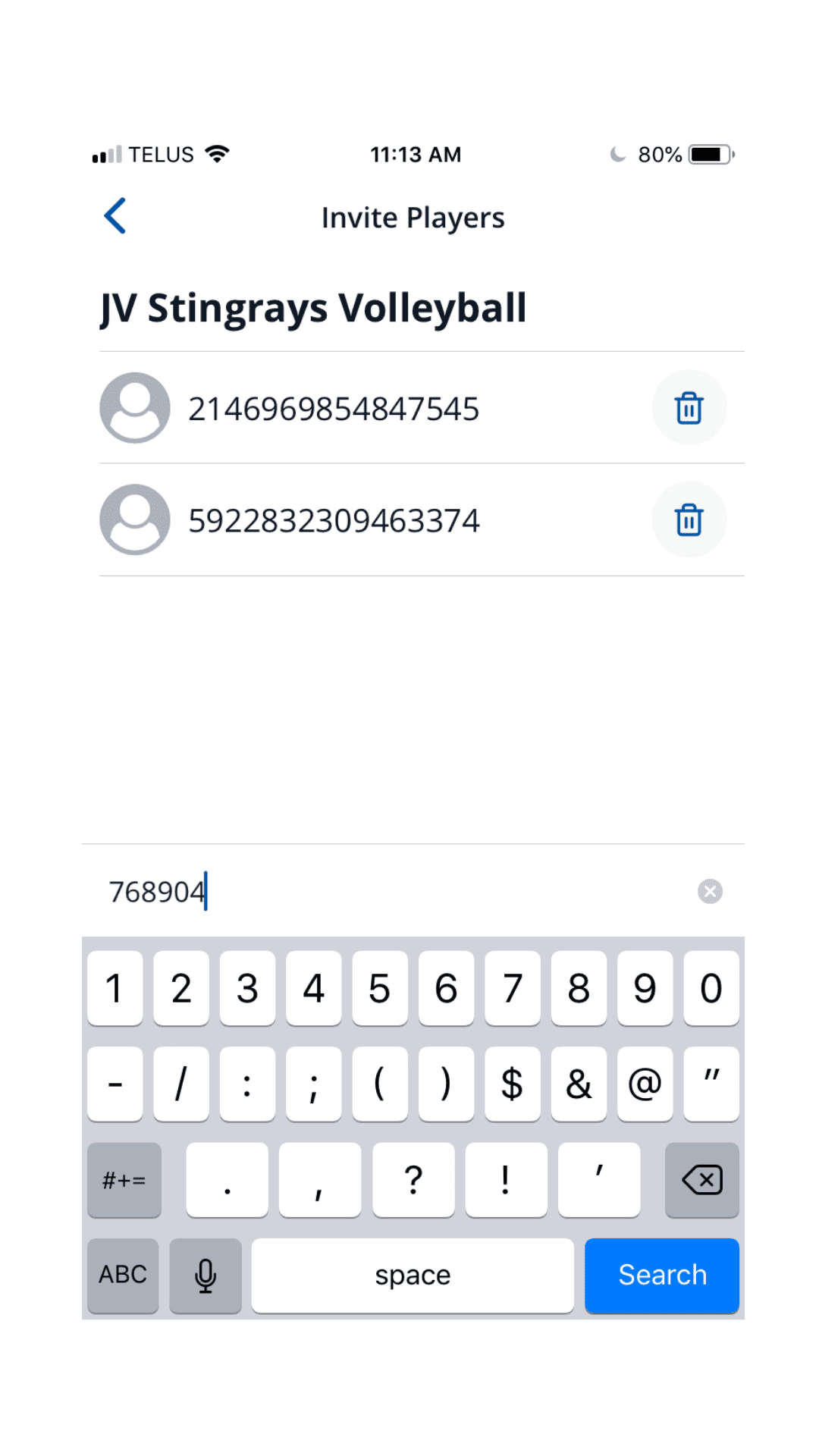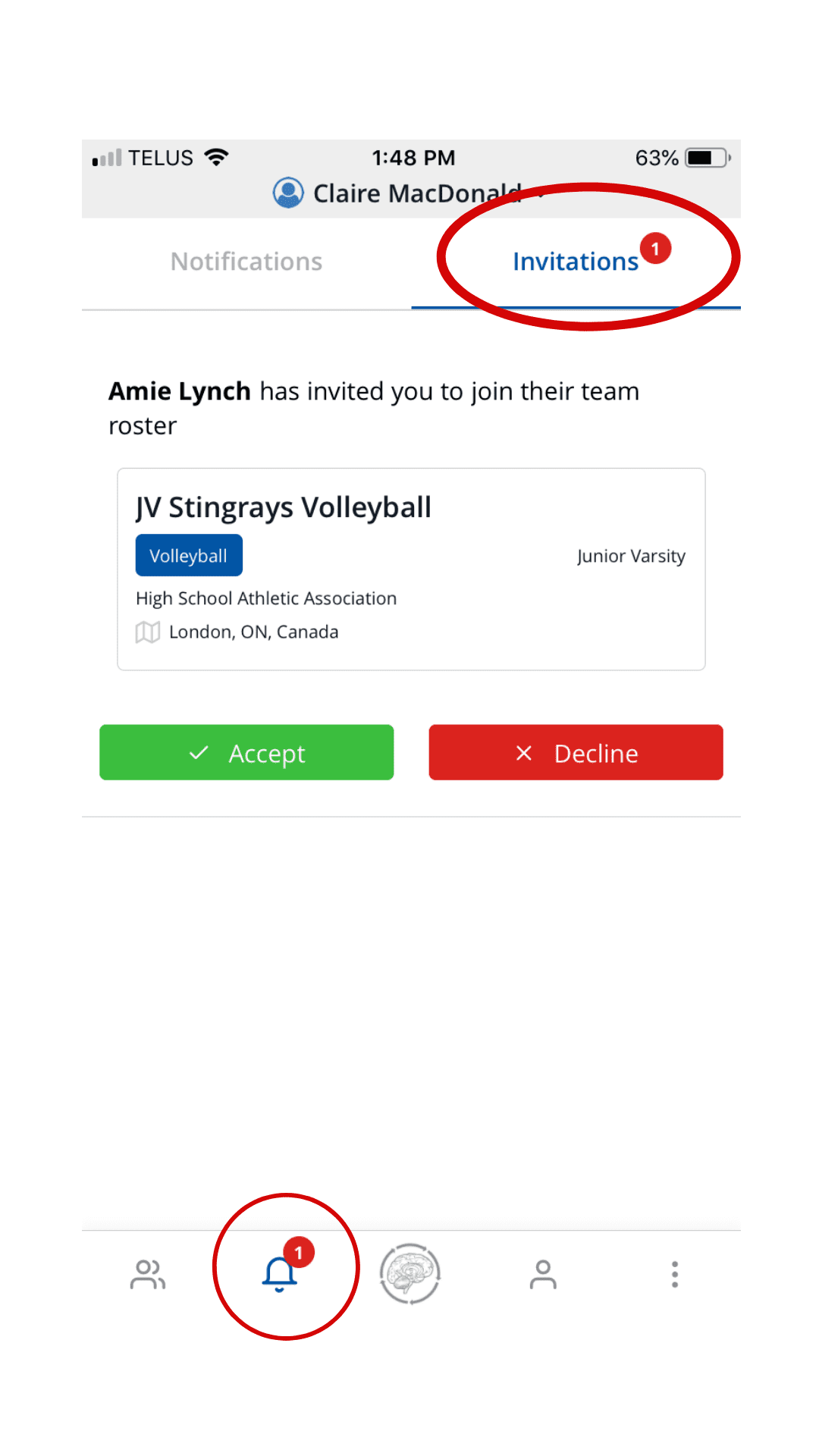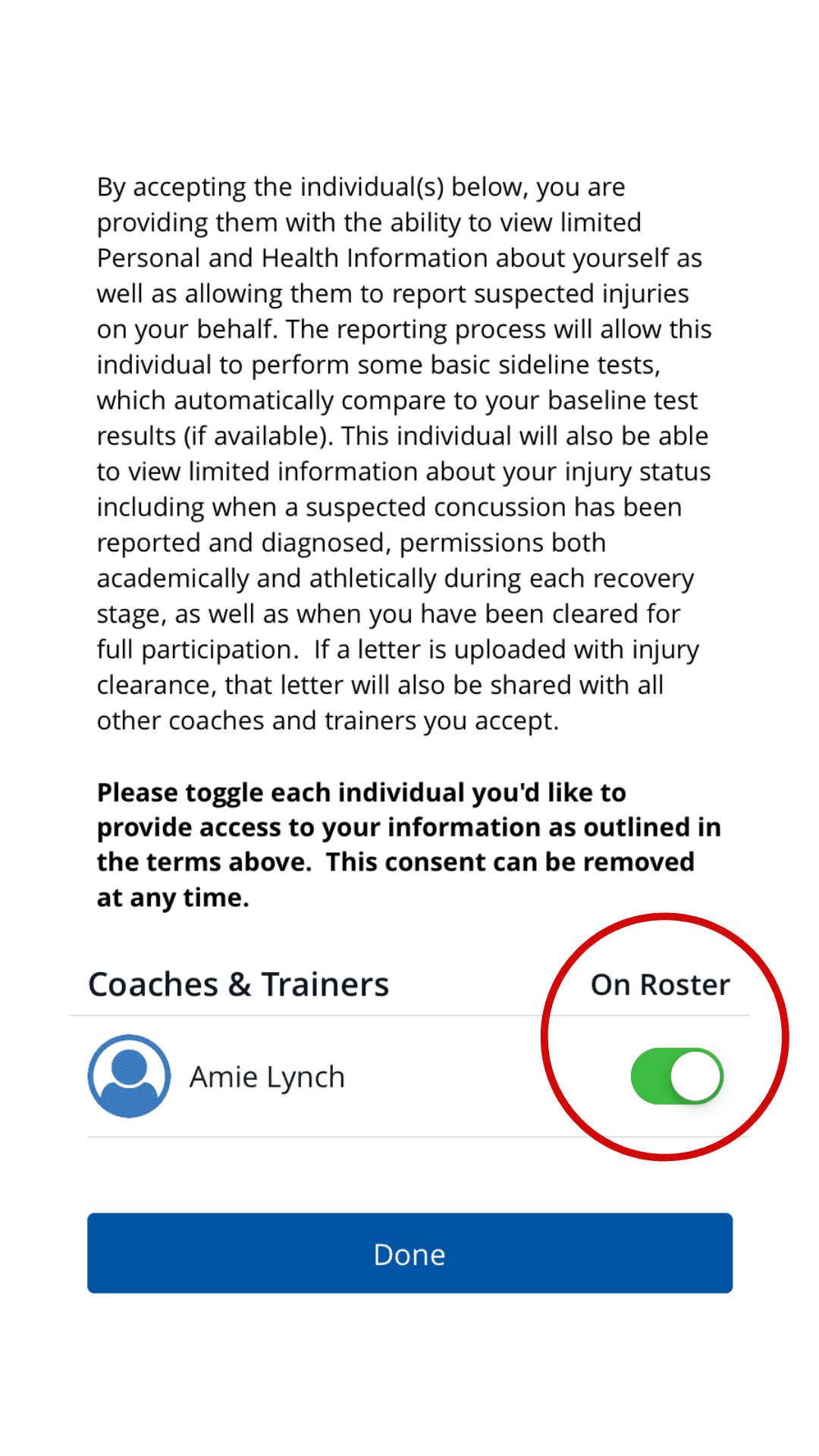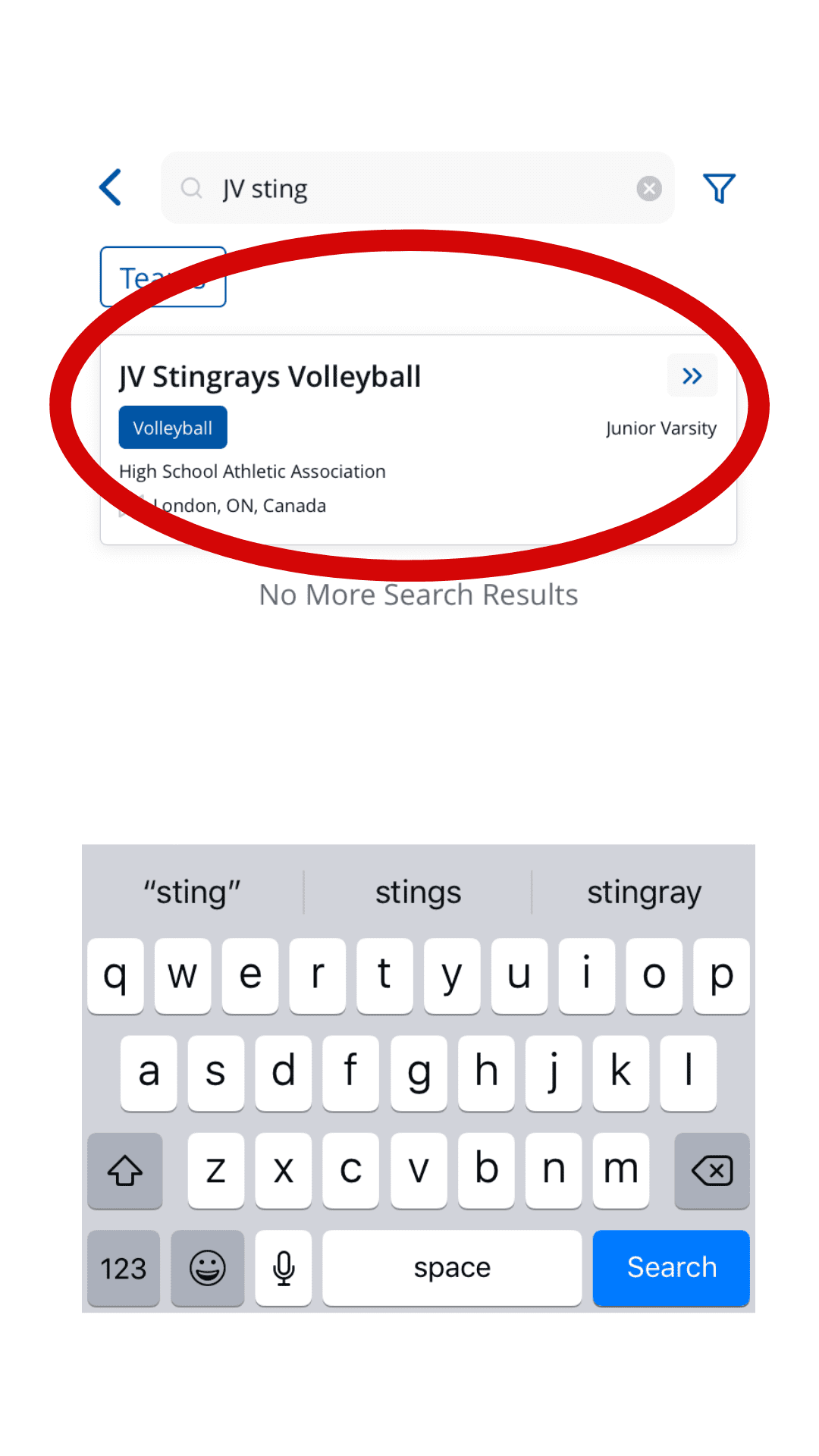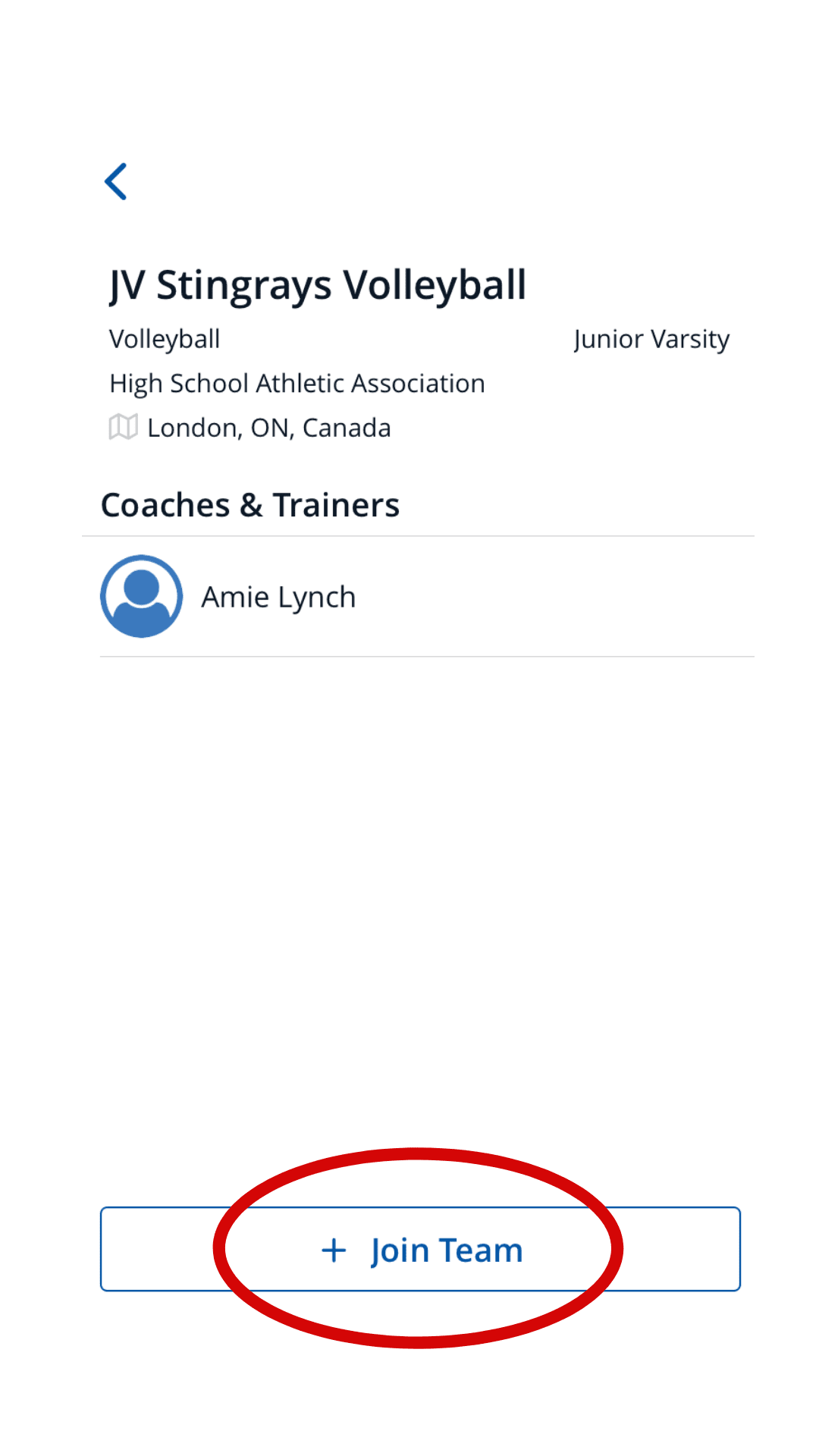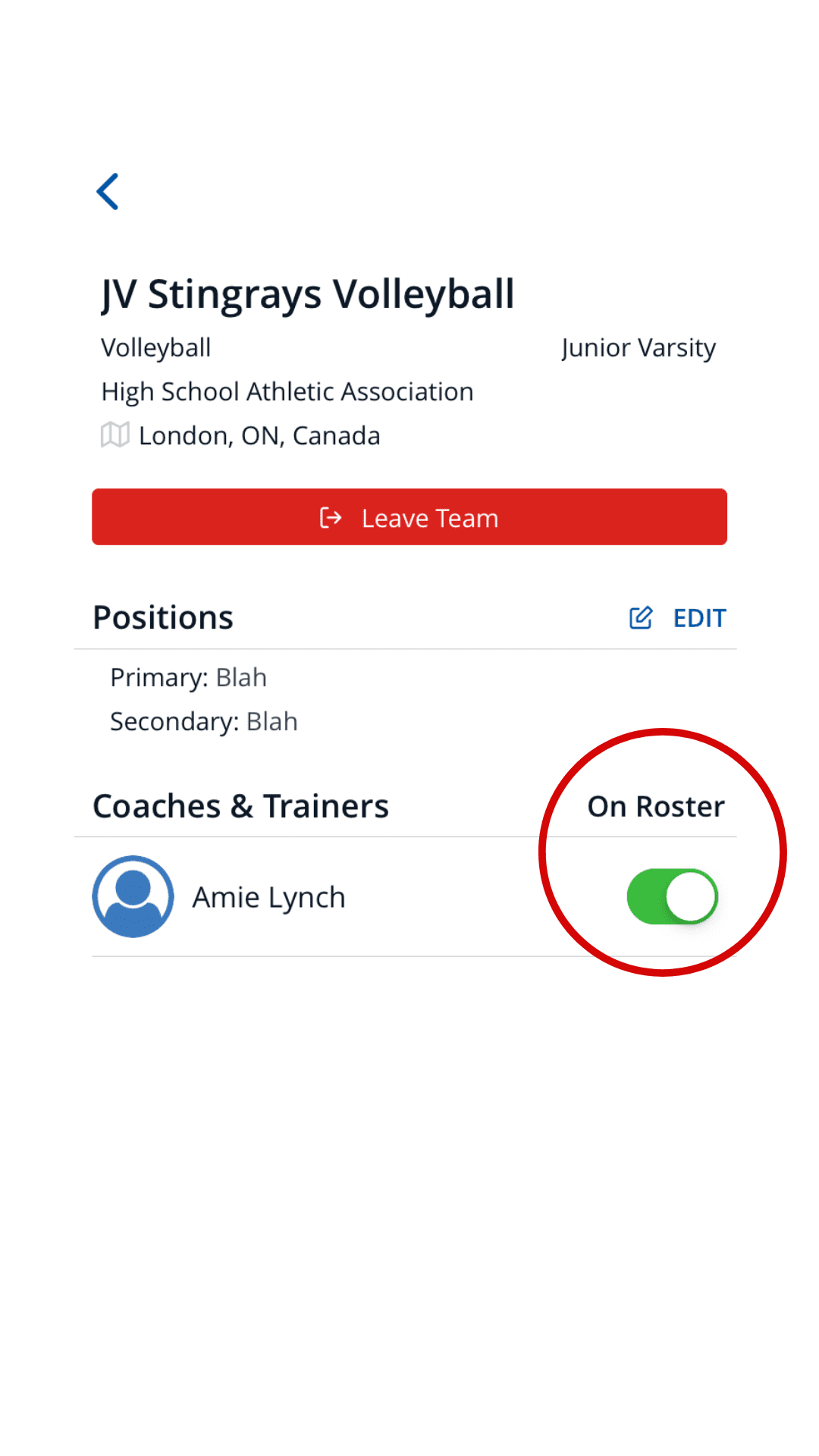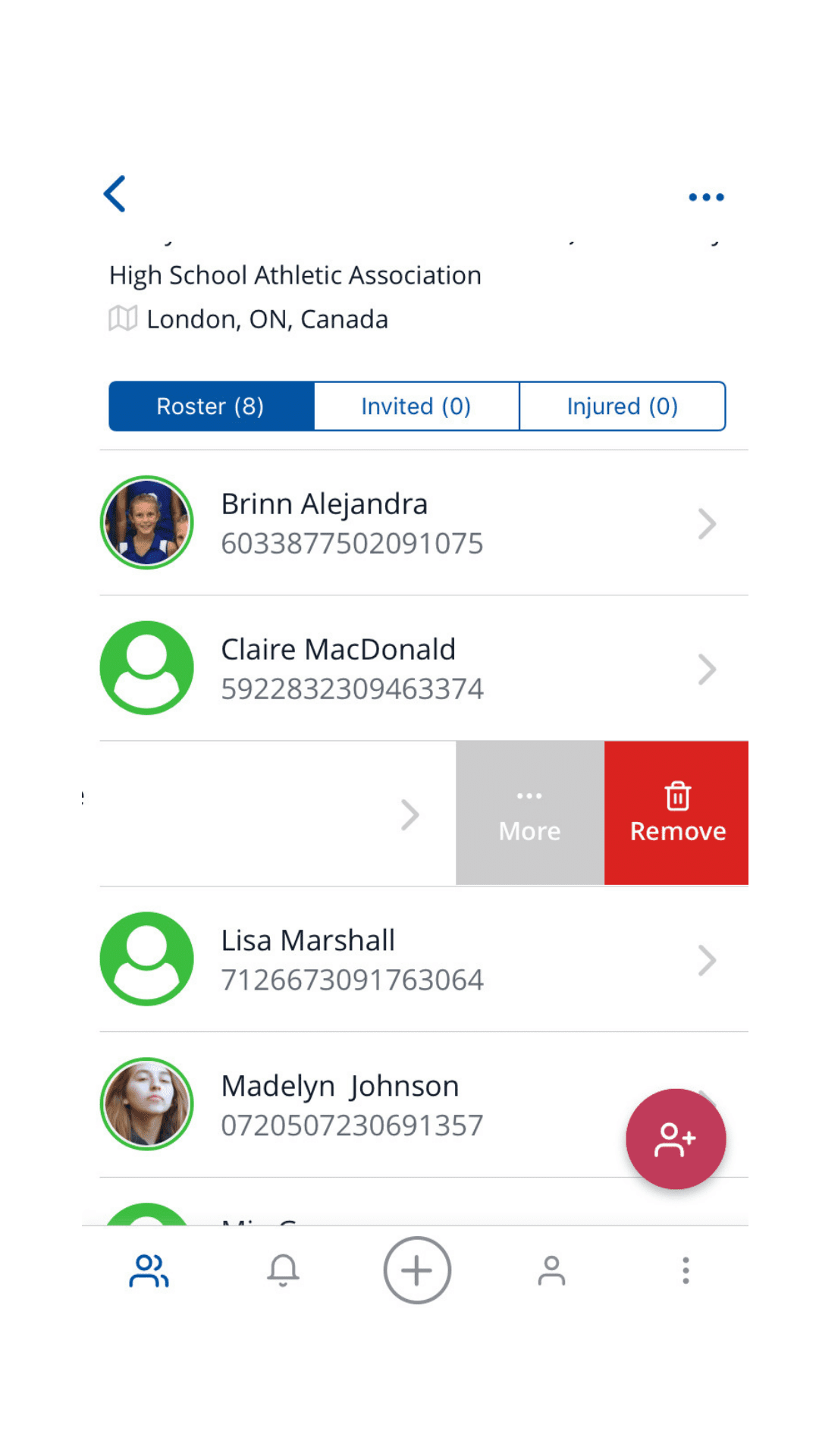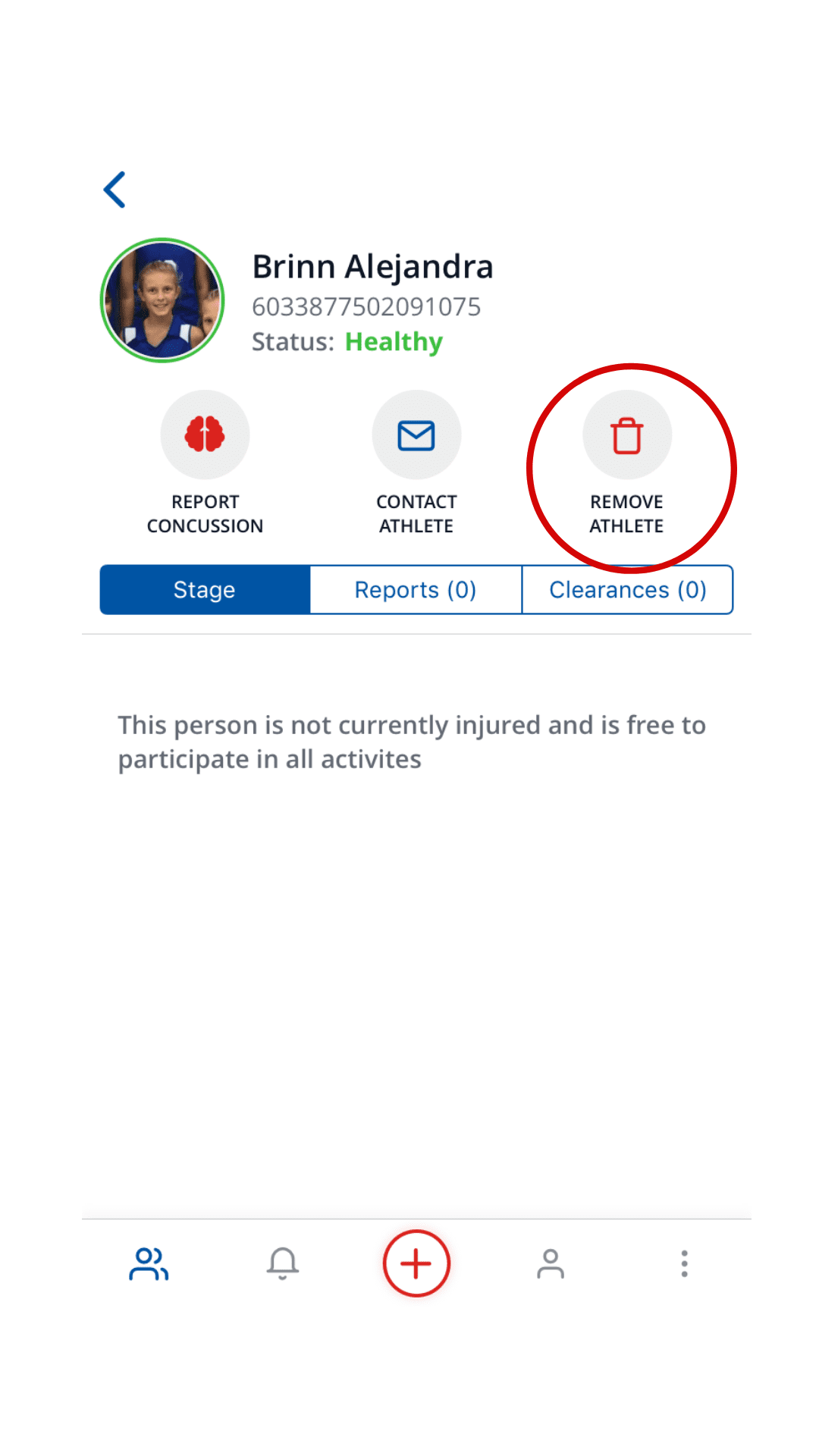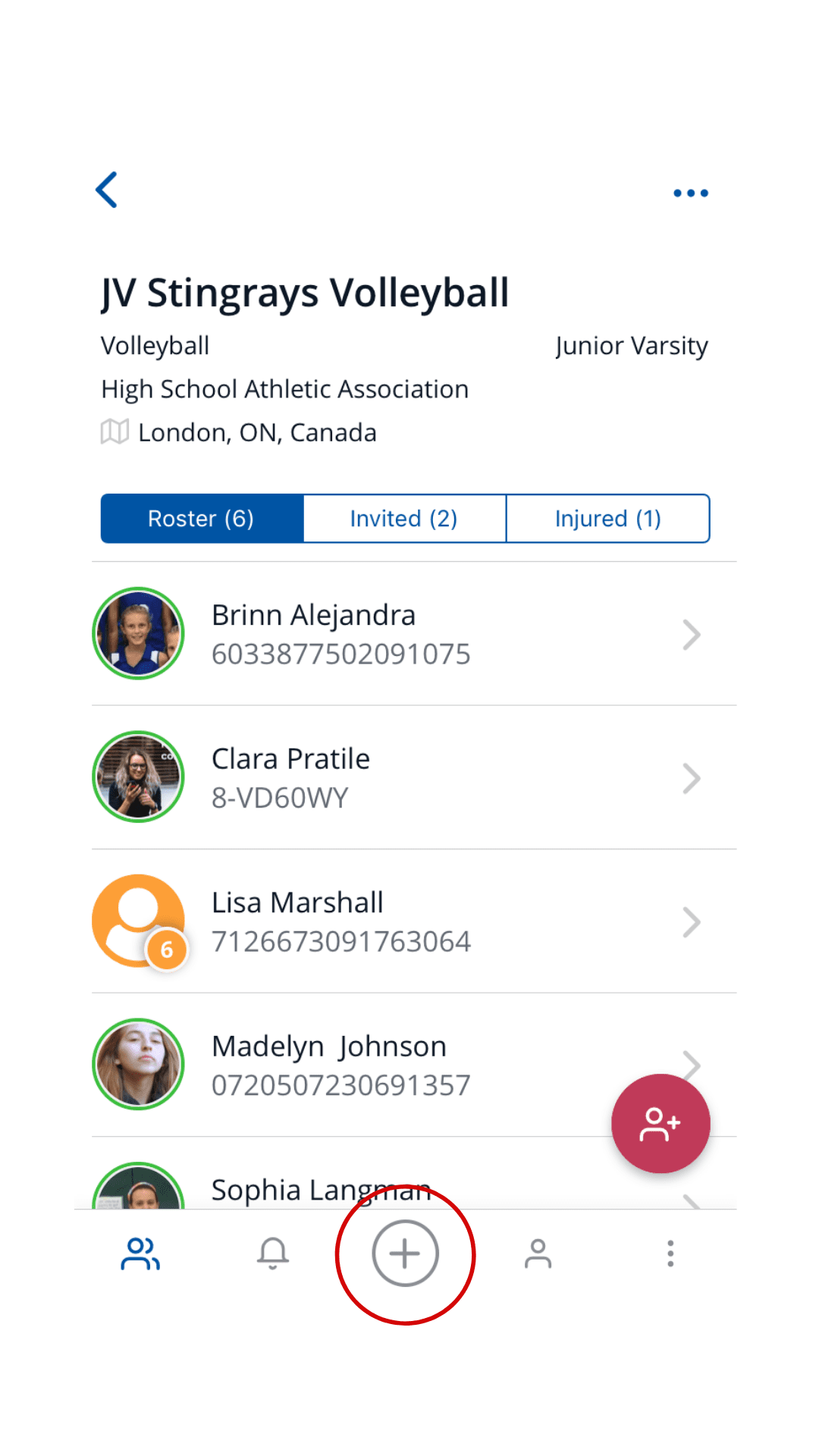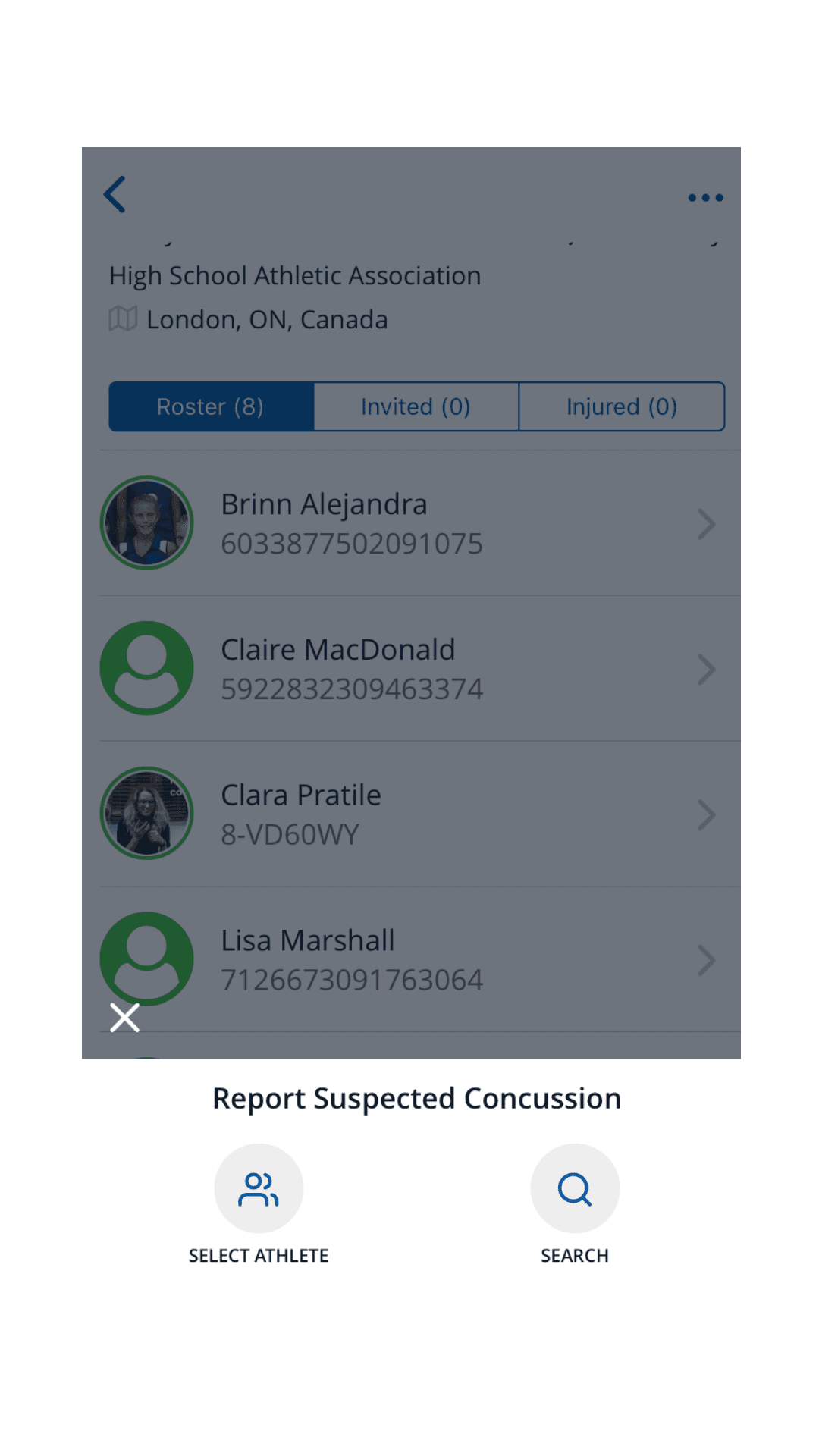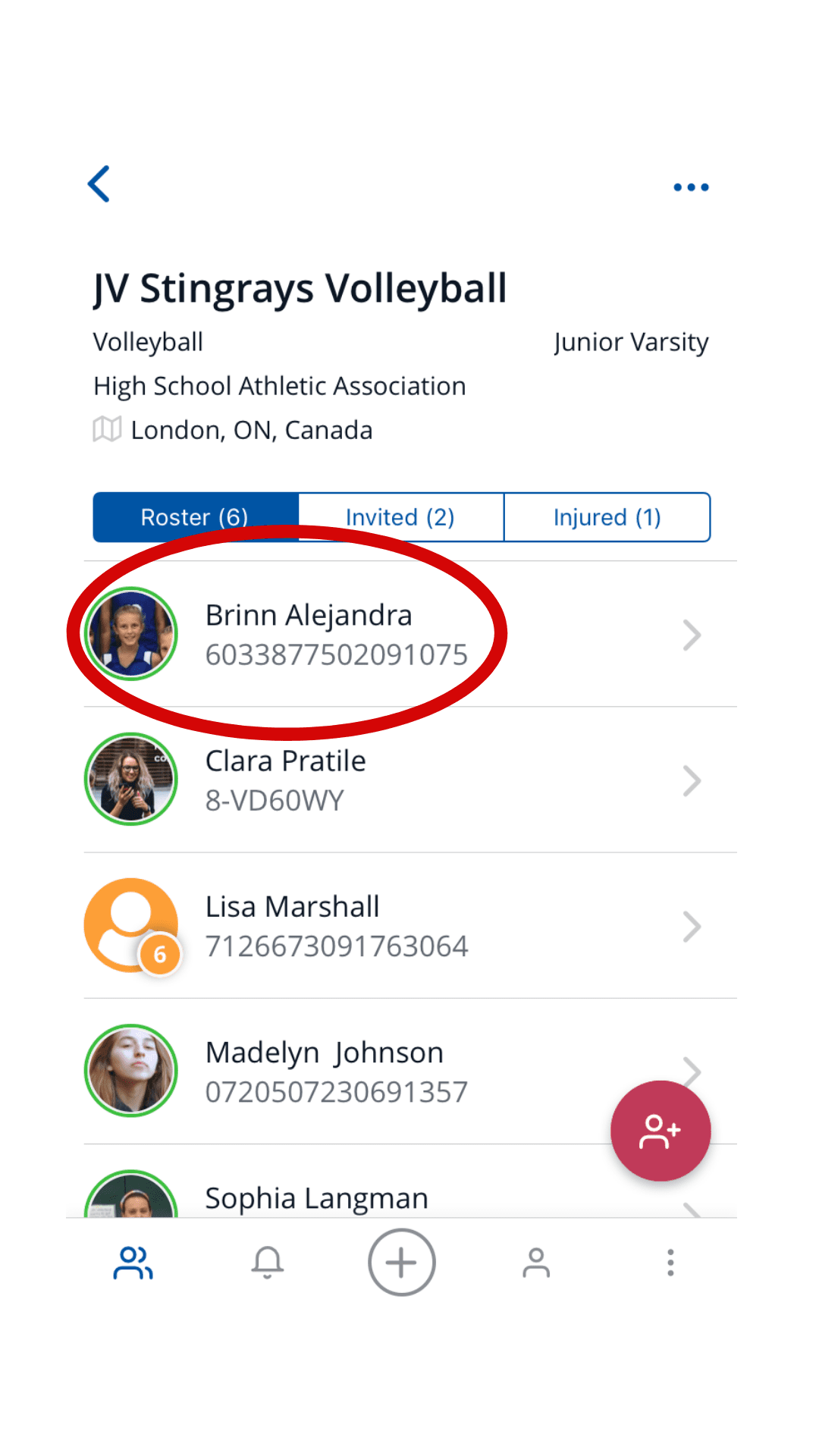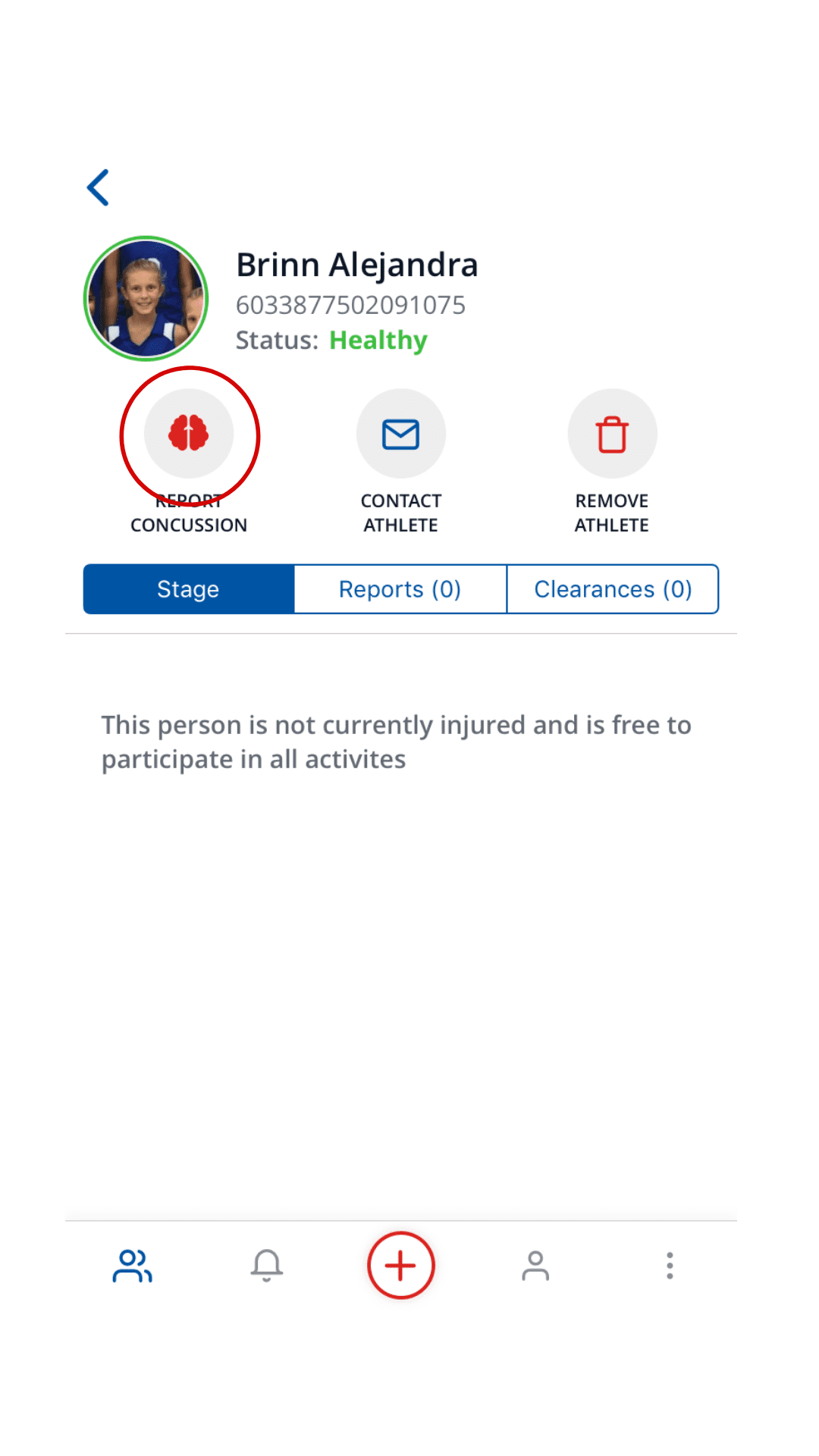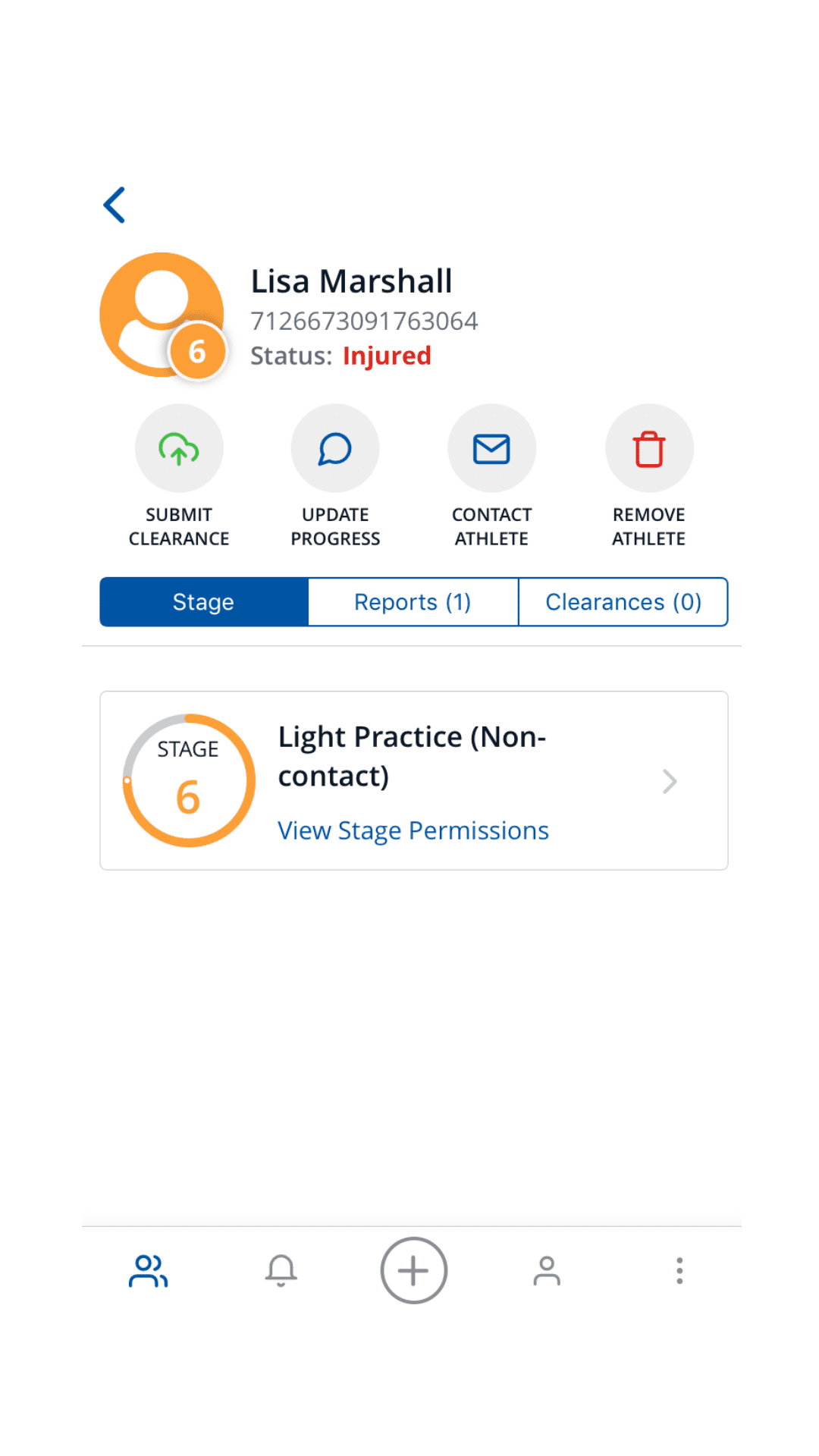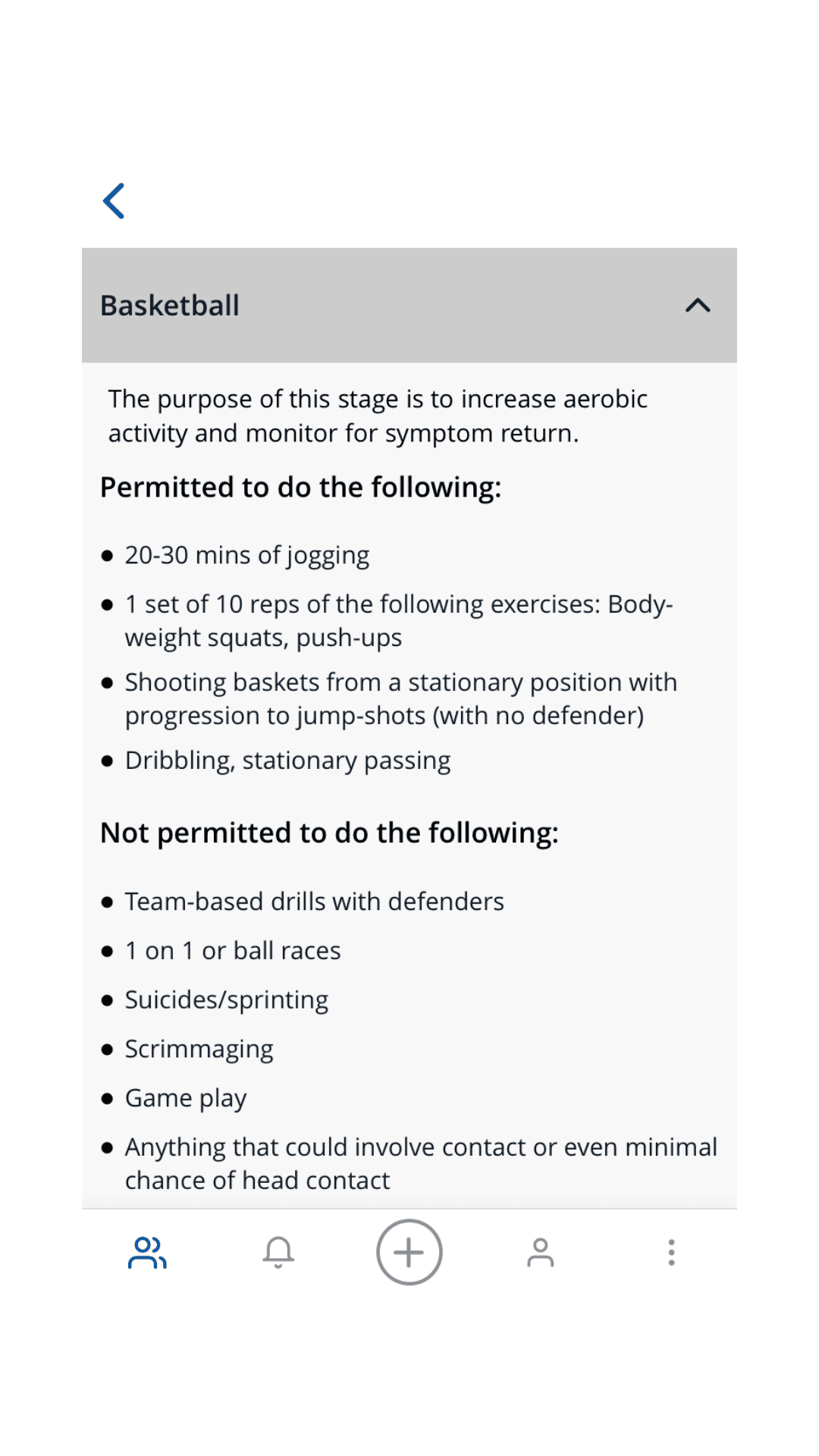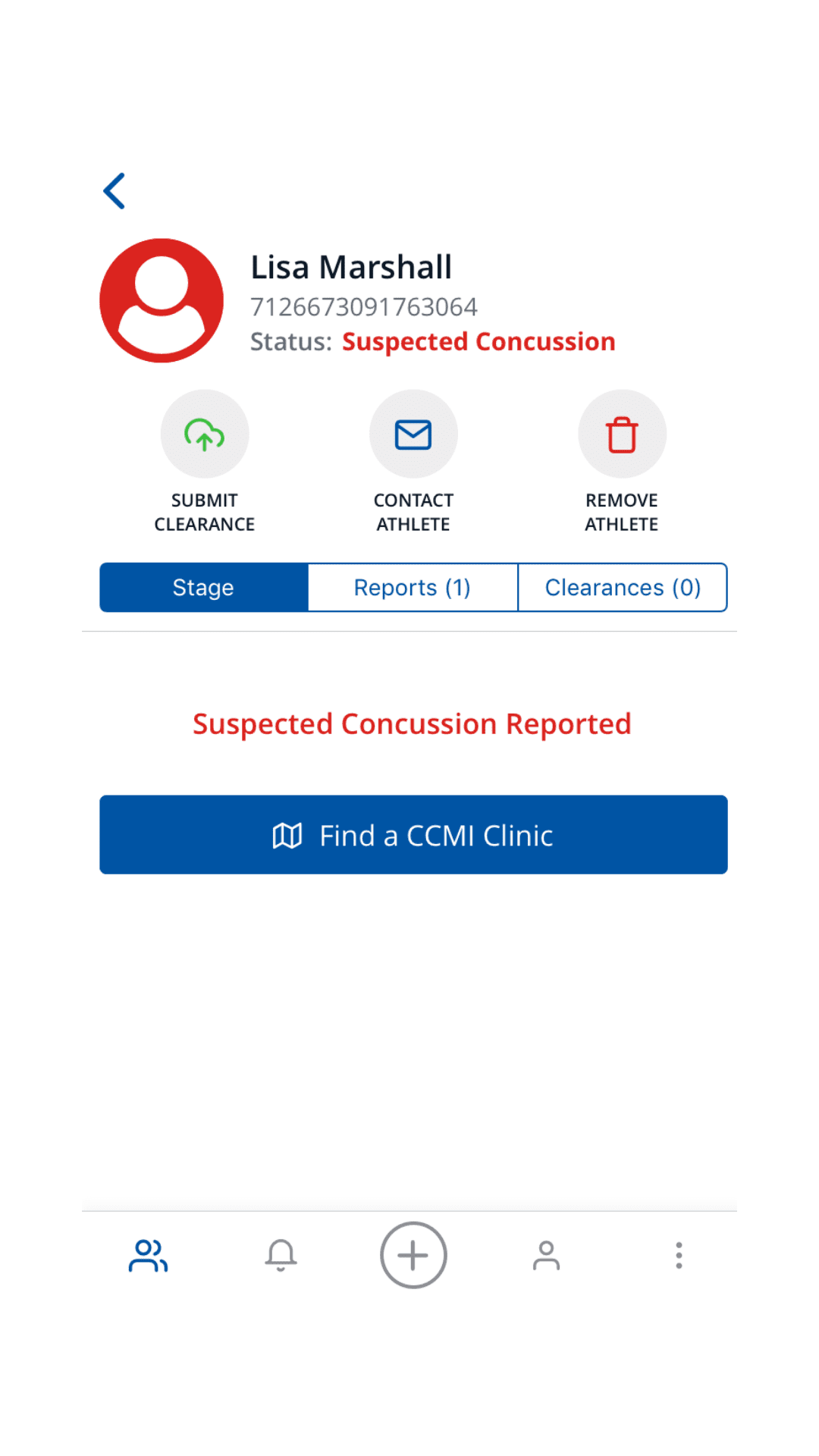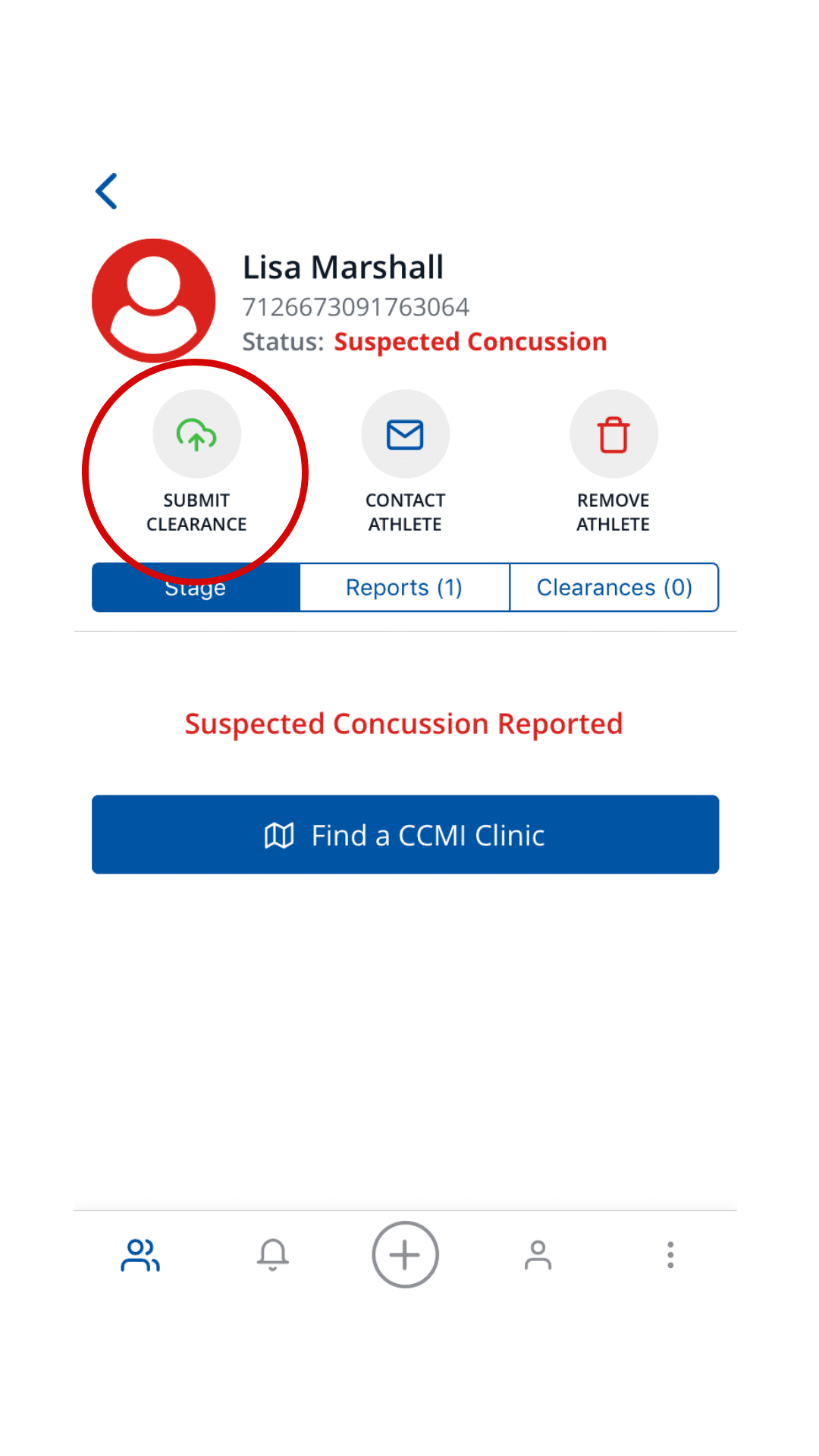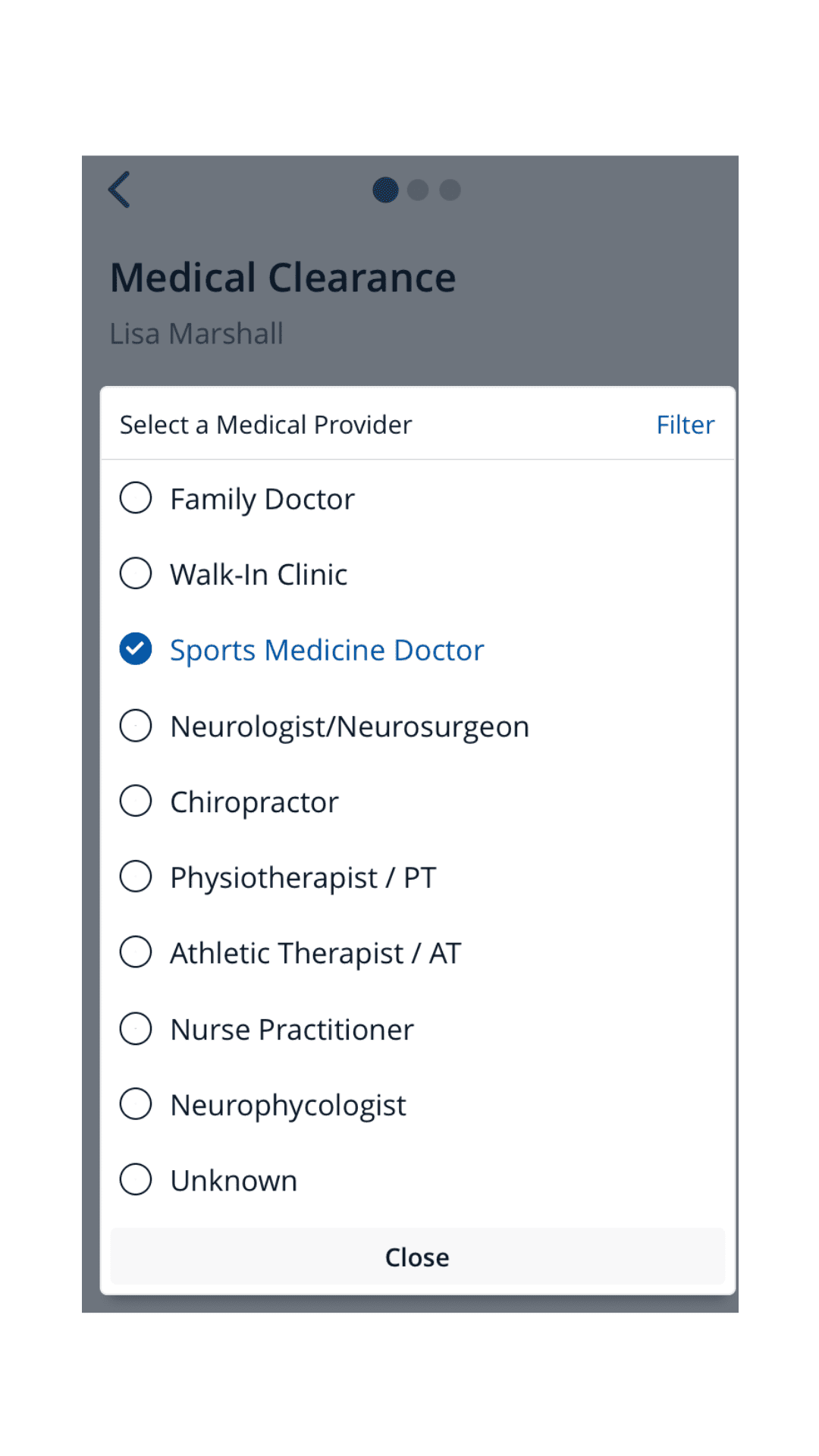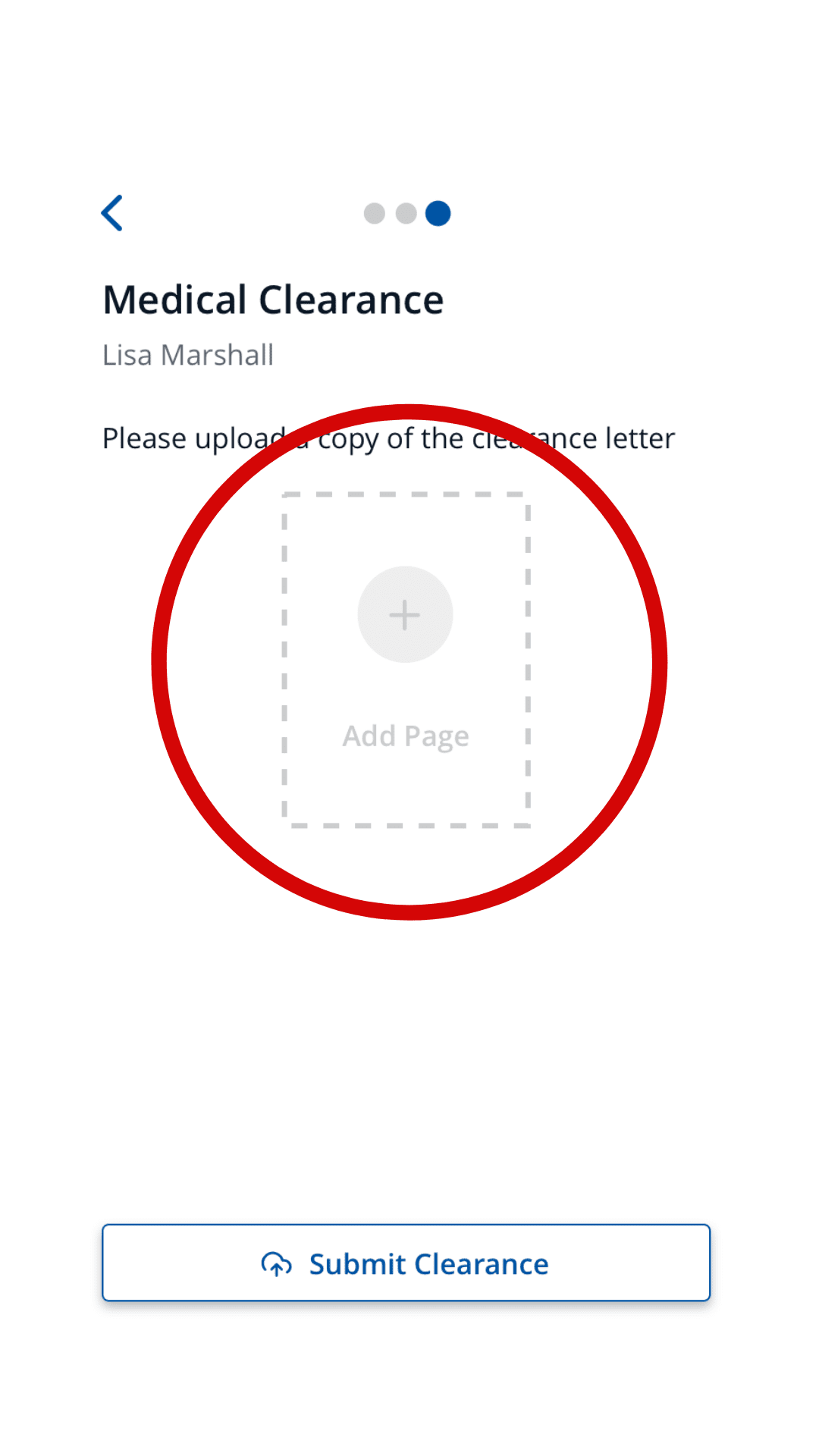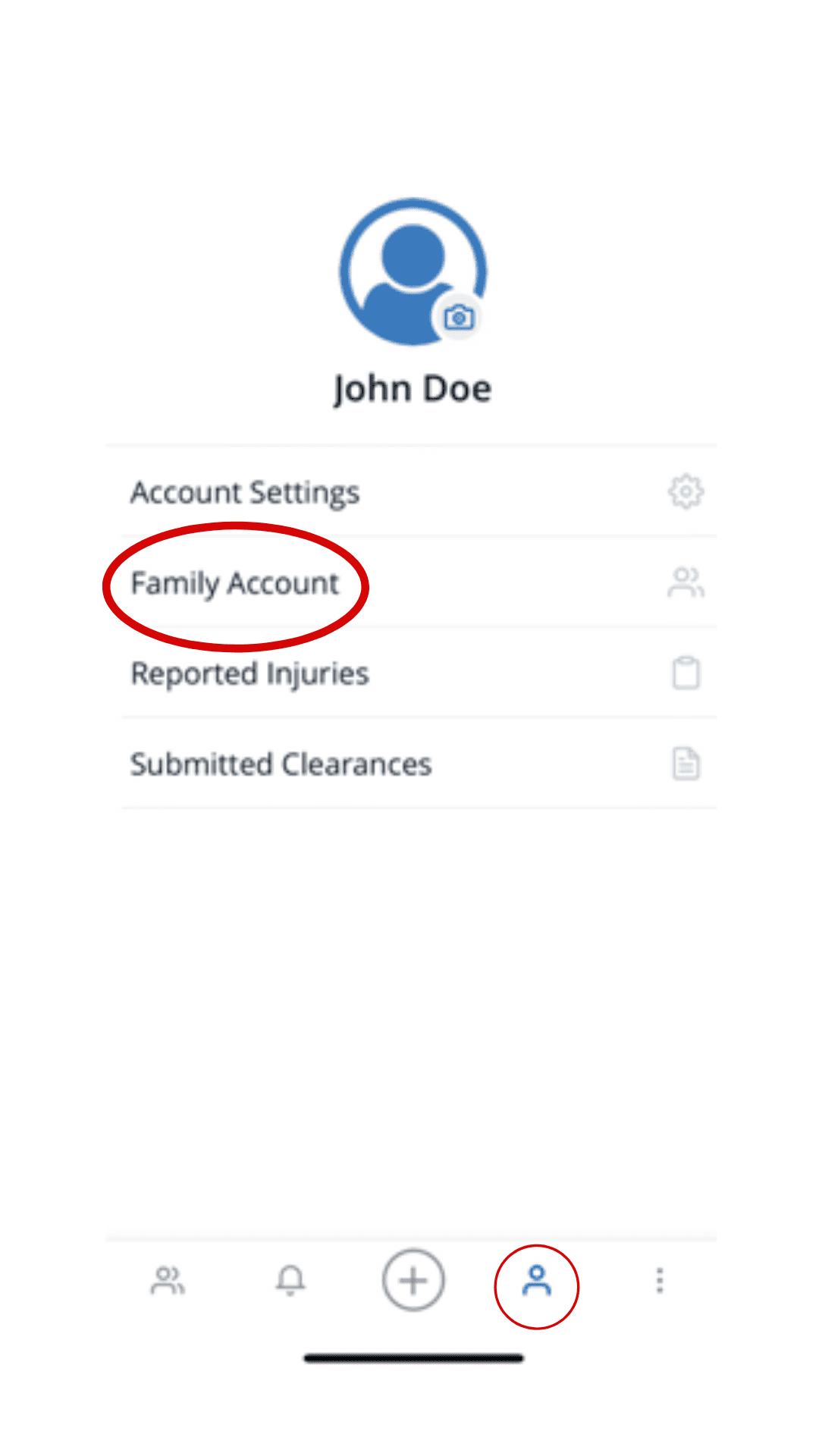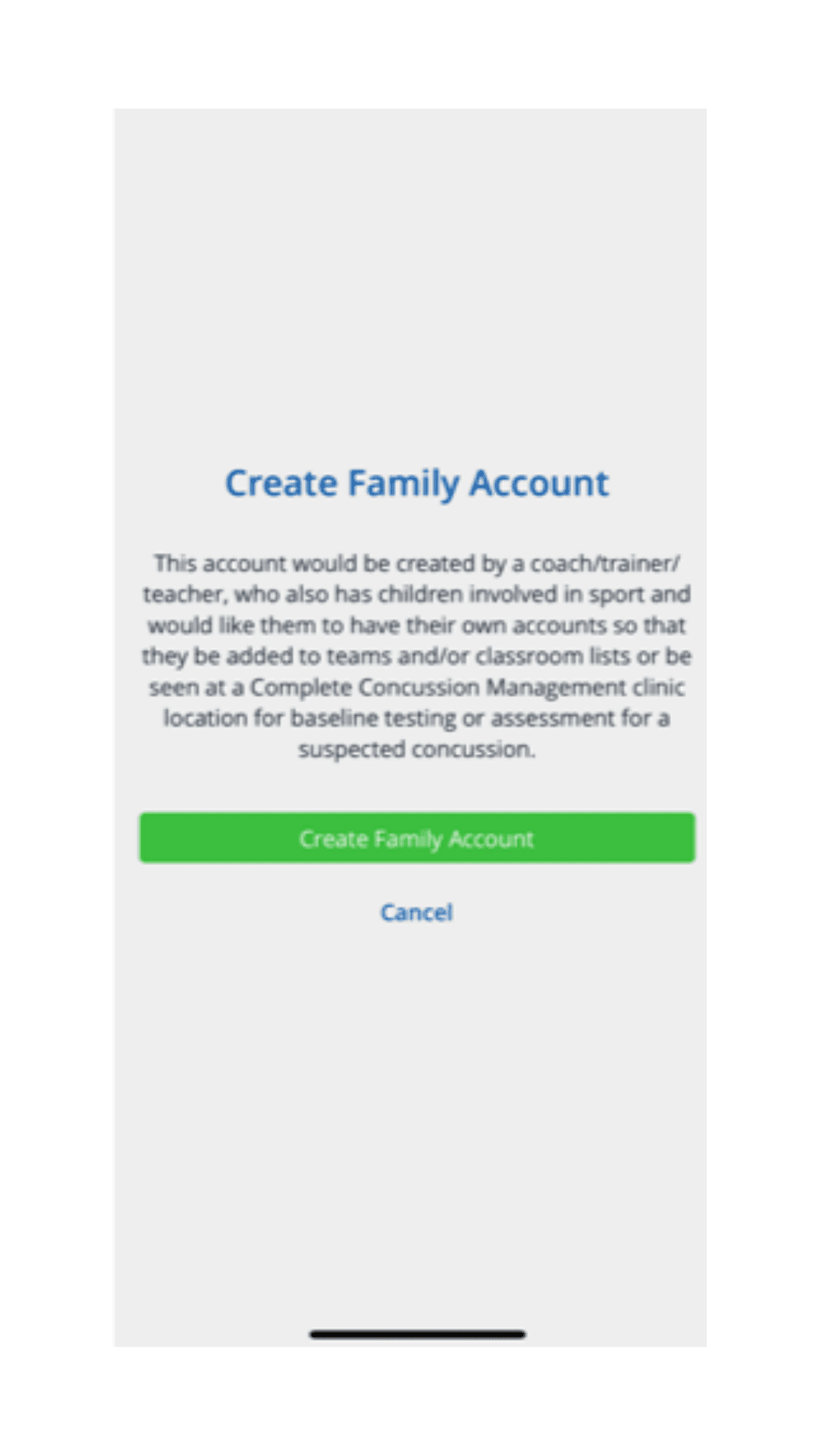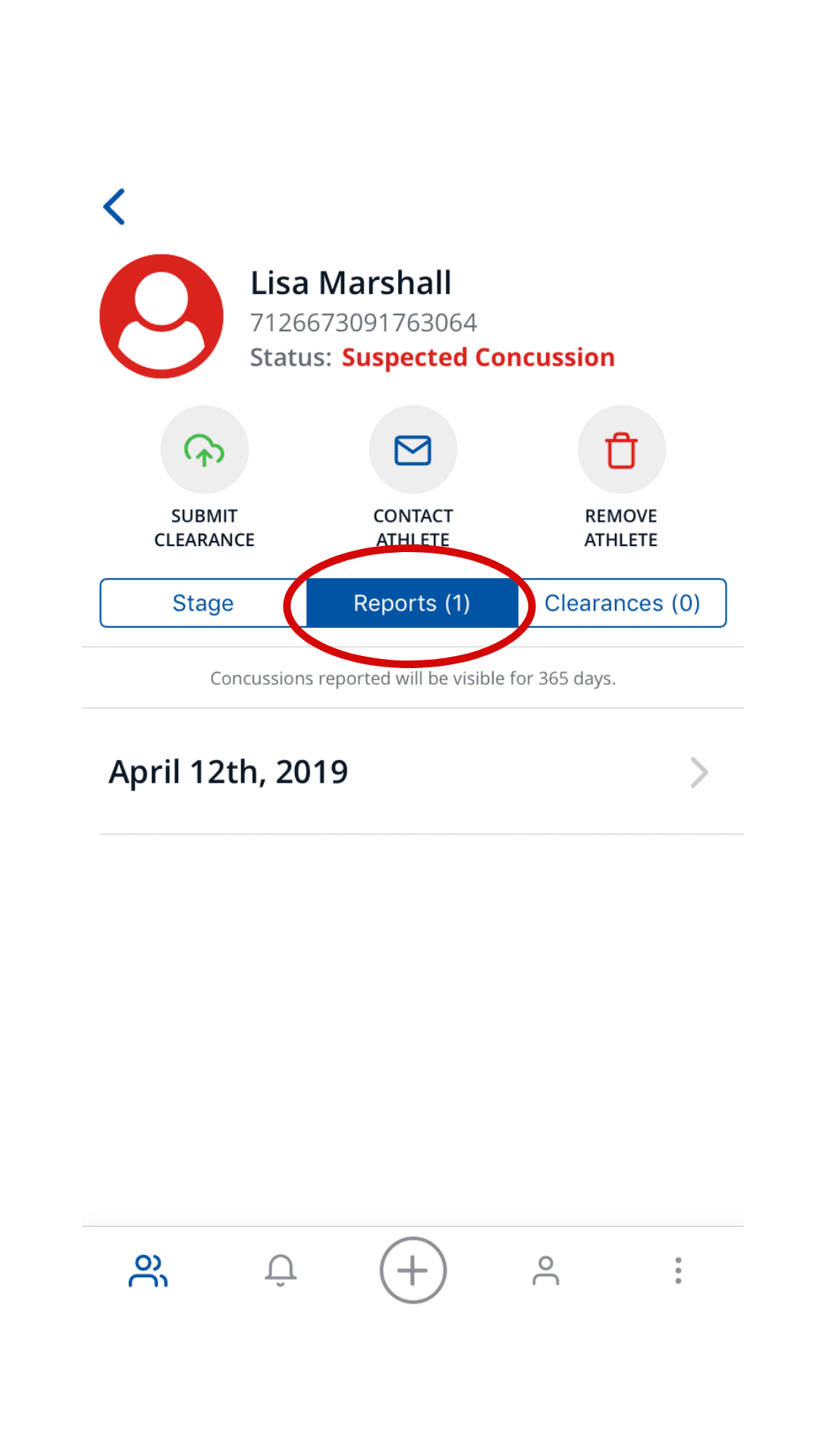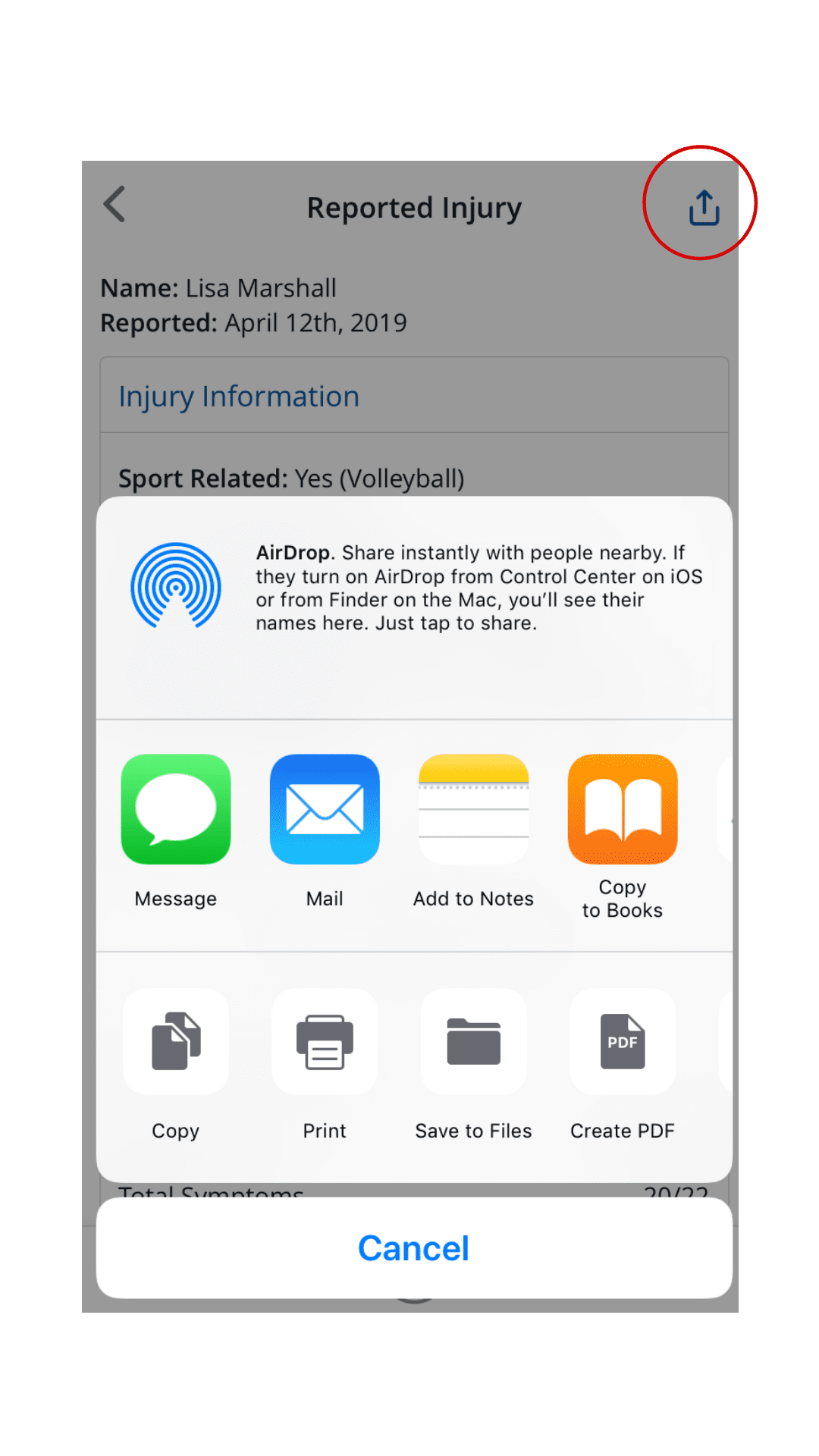April 8, 2024
Should a Concussion be Actively Treated?
Should a Concussion be Actively Treated?
Rethinking Concussion Recovery: The Case for Active Rehabilitation Concussions are more than just a bump on the head, or “getting your bell rung”; they are a type of mild traumatic…